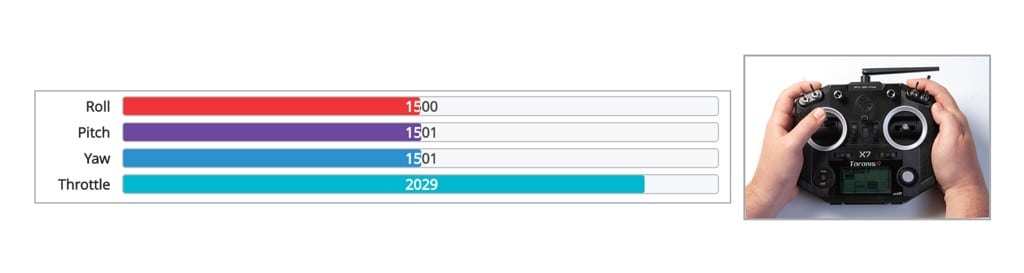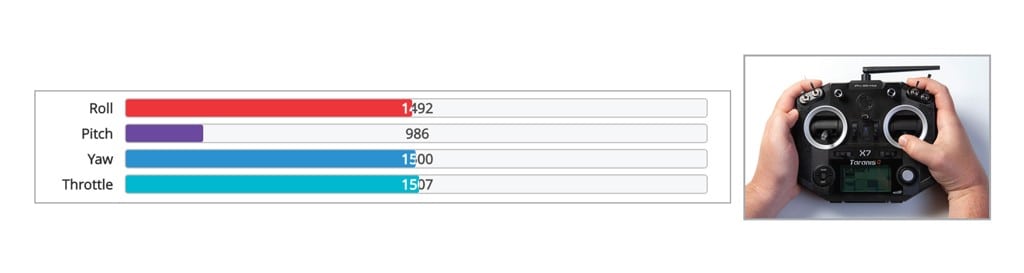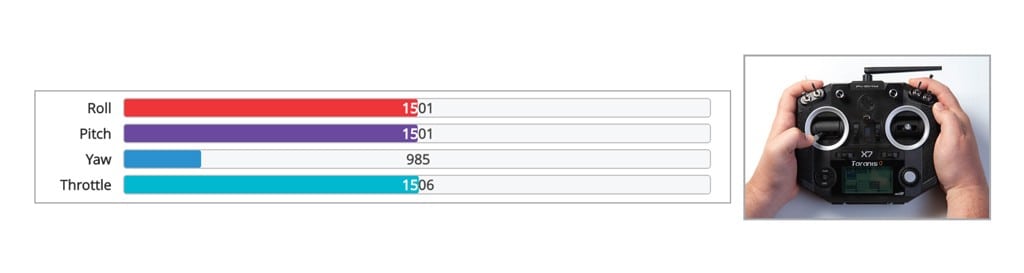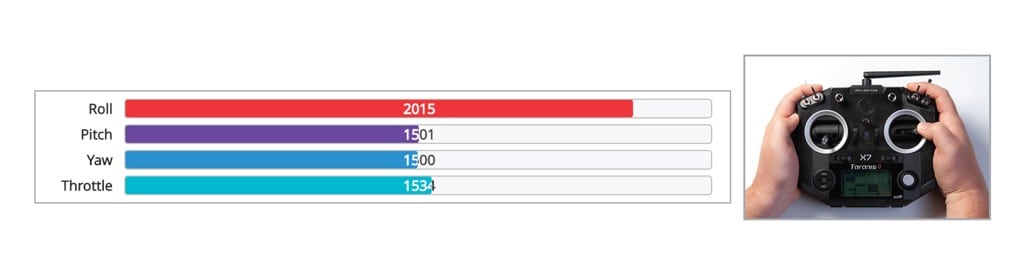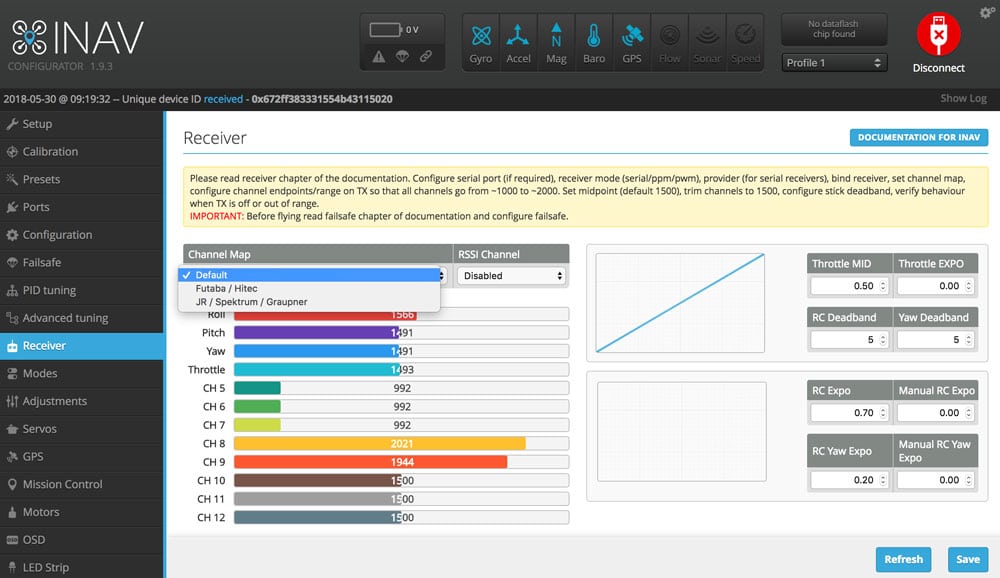Step 2. Verify RX Channels
What You Need:

RubiQ 2.0

Antenna

INAV 1.9.3

Micro USB

LiPo Battery

Taranis QX7
Steps:
WARNING! Remove props and attach the antenna before verifying channel mapping.
To check that the bind was successful, connect RubiQ to INAV with the USB cable and attach her battery. Connect, and open the Receiver tab.
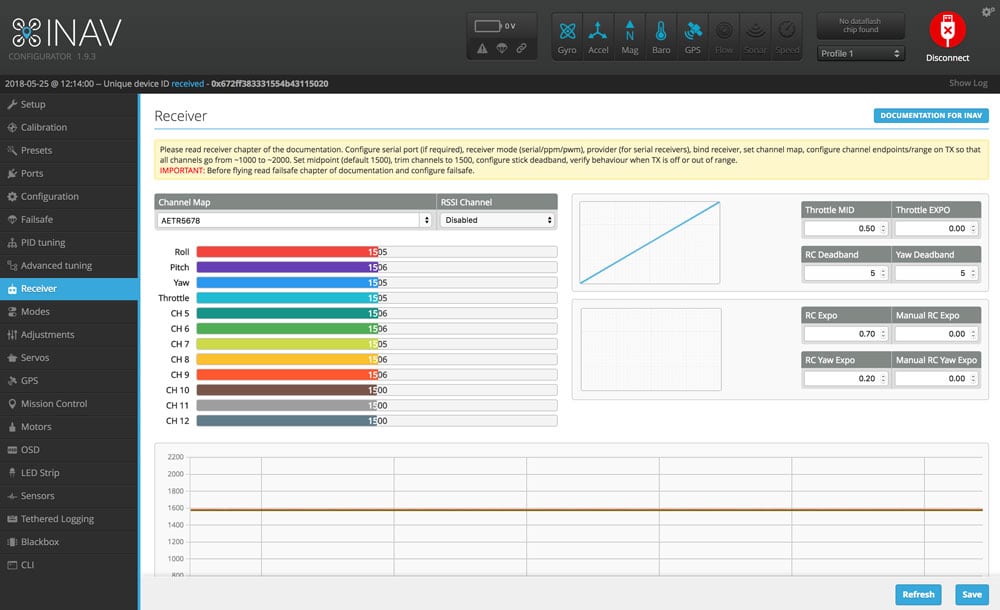
To check the channel map settings, throttle up and down, pitch forward and back, roll and yaw left and right and watch to see that the corresponding bars move on the screen.
Throttle:
Pitch:
Yaw:
Roll:
If the AUX 5/CH9 bar is active, this indicates the signal strength between RubiQ and the radio controller. It’s common for this bar to pulse back and forth.
If your bars aren’t moving in INAV, then the bind was not successful. Return to Step 1 of the Configuration Guide and rework through the binding process.
If you continue to experience issues, heck that you’re operating on the correct version of INAV. You must download INAV directly from the rubiq.edventures.com, rather than the Chrome Web Store to avoid the automatic updates that with make INAV incompatible with RubiQ’s firmware. Two options are currently available: RubiQ’s received after May 2018 have a single yellow connector for each motor/ESC assembly and should be operating on INAV version 1.9.3.

RubiQ’s May 2018 – July 2020 = INAV verison 1.9.3