Troubleshooting
I'm unable to download INAV
I'm unable to connect to INAV
I'm having trouble binding my Taranis radio to RubiQ
The channel bars in the RX tab don't respond to the radio commands
I'm receiving radio inputs but the Channel Mapping is off
The flight modes aren’t configured or aren’t visible in the Modes tab
RubiQ's LEDs are malfunctioning
If your PCB needs to head back to the shop, you need to submit a support ticket here: https://rubiq.edventures.com/support/
- For other LED inquires, head to Step 5 of the Configuration Guide. Troubleshooting steps can be found at the bottom of the page.
I'm attempting to verify motor rotation and the motors won’t spin
Motor rotation doesn’t match the diagram
The Accelerometer is not calibrated
The Compass is not calibrated
Note: You only need to recalibrate the compass if you take RubiQ to a different city, reset her firmware or notice that she is having trouble with the Return to Home Safety feature.
Pre-arming check does not show that Navigation is safe
What can go wrong while calibrating the ESC's?
Looking to use an Xbox controller with your Mac?
https://github.com/360Controller/360Controller/releases
Have you completed calibration?
RubiQ cannot be armed or fly unless you have fully completed the process.
The drone is not responding to radio controls
If the beeper beeps, then RubiQ is not Arming.
- Be sure the master/main radio controller has switches in the correct position for Return to Home, Angle Mode, etc.
- Verify the channel mapping in INAV.
If the beeper doesn’t beep, then:
- A.) The drone and radio need to be bound. Head back to Step 1 of Configuration.
- B.) The drone or radio batteries are low/dead. The battery needs to be fully charged prior to flight.
- C.) The radio switches may not have been configured in INAV. Revisit steps 2-4 of the Configuration Guide. Make sure that you have copy and pasted the lines of code from Step 4 into the CLI tab into iNav and typed the ‘save’ command. You must follow all of the instructions to properly configure RubiQ.
The drone won’t arm
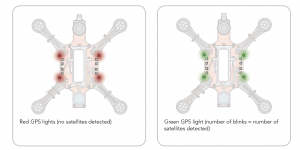
Make sure both Position Hold and Return to Launch/Home are deactivated since either one will prevent RubiQ from arming.
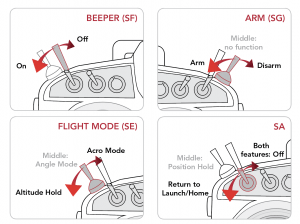
Make sure both the Compass and Accelerometer are calibrated. Connect to INAV and review the Pre-Arming Checks in the Setup tab. At the end of a successful Configuration, INAV’s Pre-arming checks, found in the Setup tab, will have all categories showing a green check mark except for “Navigation is safe.” Calibrate the compass or accelerometer if needed.
The goggles are not receiving video feed
Make sure the camera is plugged into the PCB. Please note that the black wire (ground/GND) is positioned towards the inside of the RubiQ chassis as shown in the picture below.
Be sure the goggles are connected correctly to the power source and that they are charged. Some versions of the Discover Drones package contain goggles that use an external battery. Please be sure to check the amount of power in the battery before flight by using the included battery charger. For goggles with an internal battery, you may check the amount of power by turning them on and looking for the battery symbol in the upper right corner of the screen.
The drone crashed
CAUTION Disarm the drone before beginning inspection.
- Check the LED’s for any warning messages, then disconnect the battery. Inspect the LiPo battery for any serious physical damage, such as punctures or puffiness, which would require replacing the battery.
- Remove all props and check for any that are bent, nicked or broken. These will need to be replaced before the next flight.
- Check that all exposed wires are intact. If any have been nicked, wrap them with electrical tape and order replacement parts.
- With the hex driver, confirm that screws are still firmly attached and tighten any that feel loose.
- Inspect RubiQ’s other physical components, including:
- Arms, PDB, Frame and Camera Mount: Look for cracks or other signs of a hard impact.
- Camera, VTX Antenna and VTX: make sure the SMA connection to the antenna is still snug, that the VTX is still connected and fully seated and with the props still removed, plug in the battery to make sure the FPV goggles are still receiving video feed from the camera.
- Motors: with the props still removed, slowly spin the motors using the radio controller or the Master Control in INAV’s Motor tab. Use your hand to gently feel for any free spinning motors. There should be no rough spots or squeals.
- Charge the batteries and securely re-attach props and batteries before next flight.
Replacement parts can be purchased from the PCS Edventures website.
The drone flies erratically
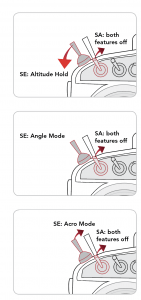
Recalibrate the gyro sensor by setting the drone on a flatter surface and plugging the battery in again.
Check the prop orientation.
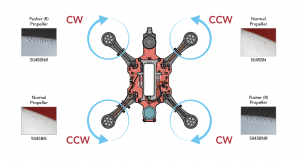
Check the motor/ESC orientation.
Check all screws and make sure the hardware is tight on each arm.
Recalibrate the accelerometer.
Check the magnetic declination.
Inspect the motors for nicks or severed wires and replace if needed.

 (Click to View Animation)
(Click to View Animation)