Step 1a. Bind the Receiver (RX)
What You Need:

RubiQ 2.0

Antenna
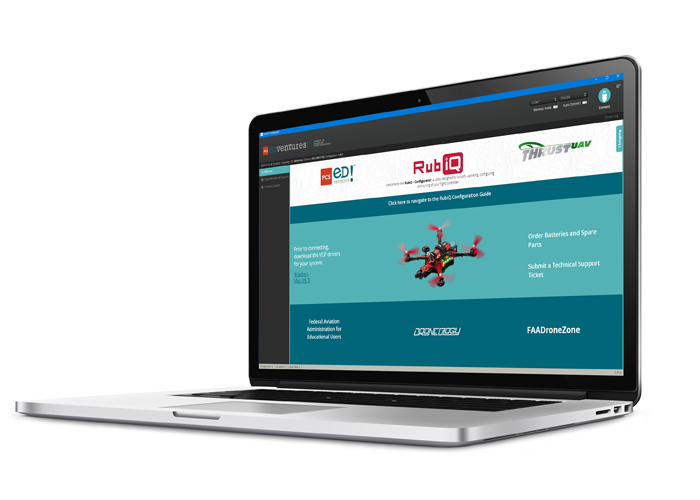
RubiQ Configurator

USB Cable

LiPo Battery

Taranis X9 Lite

Antenna Tube

2.0mm Hex Driver
Steps:
WARNING! Remove props and attach the VTX antenna before binding the receiver to the radio.
Note: be sure to bind one drone at a time to avoid cross-pairing to the incorrect radio controller. Additionally, you must use the thin black tube or some other non-conducting material to press the bind button on the receiver. Failure to do so could result in shorting out your drone’s circuit board.
RUBiQ comes with a Frsky R-XSR D16 receiver, which means it’s compatible with Frsky radios or others that are capable of binding with the Frsky D16 protocol. FrSky manufactures several different radios, which each have their own binding process. These directions are for binding RubiQ to the X9 Lite radio controller.

Failsafe: Throttle down and switch back to disarm
To establish the connection between the drone and the radio, follow the Taranis X9 Lite binding procedure:
- Start with RubiQ disconnected from the battery and the computer.
- Remove RubiQ’s battery plate by using the hex driver to unscrew the four M3x6 screws.

- Turn on your Taranis X9 Lite radio controller with the On/Off button located in the middle of the controller.
- Look to see if RubiQ T is the model displayed on the video screen.
- Press the MENU button in the top button on the left side of the radio’s display screen. This opens the MODEL SELECTION screen. This screen displays all the models that have been set up on the radio controller. The asterisk shows which model is currently selected.
- If RubiQ T isn’t already selected, use the roller on the right side of the screen to highlight RubiQ T as a model. Press the roller (it also acts as a button), and a submenu will appear. Highlight the option SELECT MODEL and press the knob again to select RubiQ T.
- Connect the USB cable to the port on the side of RubiQ’s PCB.
- Use the thin black tubing or some other non-conducting item to gently press and hold the small gold or silver binding button on RubiQ’s receiver, which can be found below the battery plate on the top of the PCB. It requires very little force to press and hold the binding button. Excessive force could break the button.

- While pressing the bind button, connect the USB cable to your computer. You should now see a solid red and solid green light on the receiver. This means the receiver is in bind mode. Release the bind button as soon as the receiver’s red and green LEDs turn on.
- With RubiQ T selected as the model, hit the PAGE button on the left of the radio screen (found beneath the MENU button) to open the SETUP screen.
- With the roller, navigate upward to the “RxNum” or “Receiver” line located beneath Internal RF and select the [BND] field. Press the roller again to select Ch1-8 Telem On. When the BND field flashes and the Taranis chirps, the radio is in Bind Mode.
- The red light on the receiver should now start blinking.
- Press the roller on the radio to complete the binding.
- Unplug the USB cable from the computer.
- To see if your bind was successful, reconnect the USB cable to your computer. If the drone and the radio are bound, the small LED on top of the receiver will be solid green.

If the receiver’s LED is blinking red, the bind was not successful. Return to Step 1 to start the bind procedure again.

If the receiver’s LED is solid blue, the receiver needs to be reset to PPM mode. To do this, reconnect the LiPo battery to RubiQ. Then, press and hold the BIND button for at least 5 seconds. Next, release the button. The receiver’s blue LED will blink blue three times and turn off, indicating that the receiver has been reset to PPM mode.

Once the radio is bound correctly, proceed to Step 1B.
To see if your bind was successful, power up your Taranis and connect the battery to RubiQ. If the two are bound, the small LED on top of the receiver will be solid green. If the LED is blinking, the bind was not successful. Return to Step 1 to start the bind procedure again.
If RubiQ isn’t available as a preset bind option, the radio needs to be configured. Please ask your instructor to submit a support ticket.
