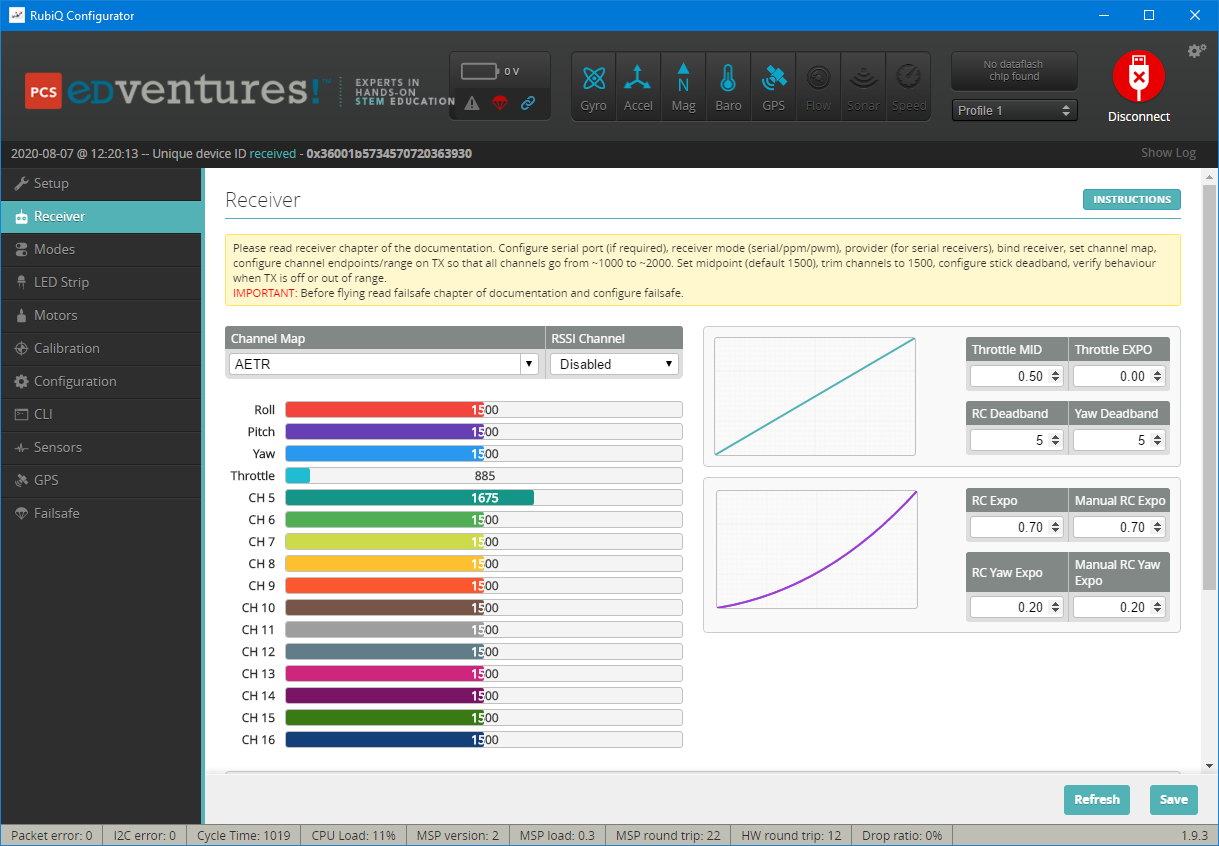Step 3. Verify AUX Channel Mapping
What You Need:

RubiQ 2.0

Antenna
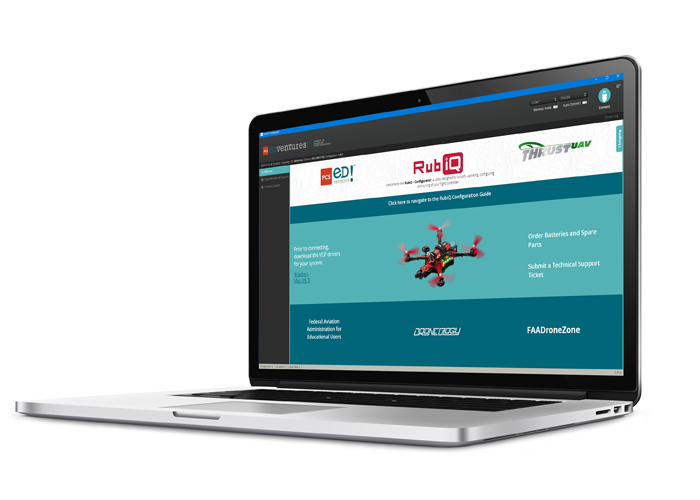
RubiQ Configurator

USB Cable

LiPo Battery

Taranis X9 Lite
Steps:
WARNING! Remove props and attach the antenna before verifying channel mapping.
In a flight simulator, a pilot only needs two joysticks to control the on-screen drone — everything else is already taken care of by the virtual flight program. In real life, a number of other switches are needed to actually fly your drone. You’ll need these to set the flight mode, activate safety features and arm or disarm the drone — incredibly important features of safe piloting, both for spectators and RubiQ herself. These switches on the radio controller are configured in the RubiQ Configurator.
The recommended switch inputs and functions for the Taranis X9 Lite radio controller are:
- AUX 1/Channel 5: SD (Arm/Disarm)
- AUX 2/Channel 6: SA (Flight Mode)
- AUX 3/Channel 7: SB (Position Hold and Return to Home)
- AUX 4/Channel 8: SE (Beeper)

Note: Radios purchased directly from PCS Edventures come with RubiQ’s inputs pre-configured as outlined above. If your radio has been purchased elsewhere or tinkered with extensively, visit rubiq.edventures.com/downloads/ to flash a RubiQ Radio Configuration file directly to the Taranis or consult your radio’s user guide for manual set-up instructions.
To check the AUX channel mapping, reconnect the USB cable and open the Receiver tab in the RubiQ Configurator.
Move each of the four AUX switches on the radio and watch to see that the corresponding bar moves on the Channel Map.
On the Taranis X9 Lite radio controller, the SD switch on the radio should control the AUX 1/CH 5 bar. This will Arm and Disarm the drone.

On the Taranis X9 Lite radio controller, the SA switch on the radio should control the AUX 2/CH 6 bar. This will set the Flight Mode.

On the Taranis X9 Lite radio controller, SB controls AUX 3/CH 7. This will activate Position Hold and Return to Home.

On the Taranis X9 Lite radio controller, SE controls AUX 4/CH 8. This will be the Beeper.